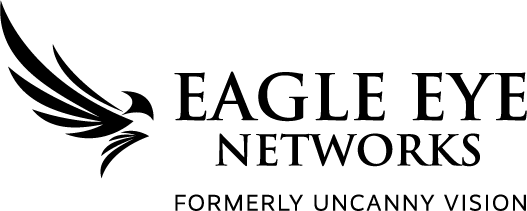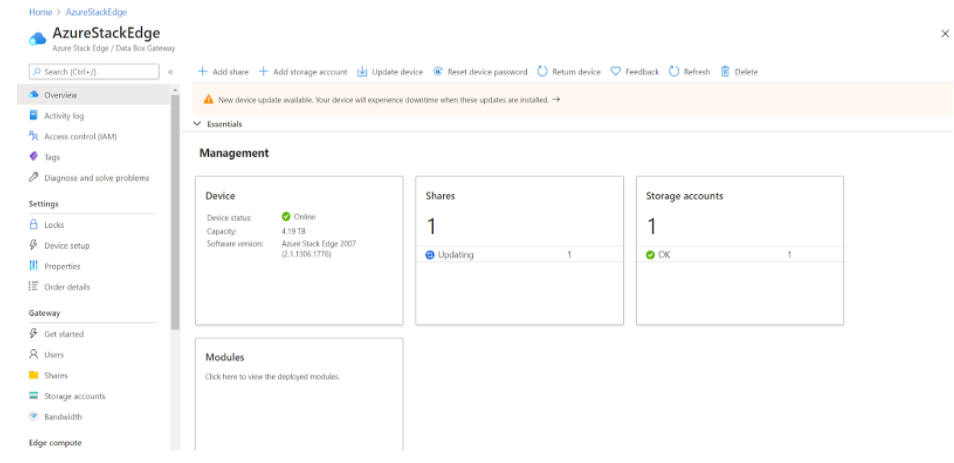How do we run Uncanny LPR on ASE?
Once the Azure Stack Edge device is configured, it can be seen on the Azure portal with status “Online”.
2. Connect the device to an IoT hub.
3. Create a new storage account.
4. Add the storage account created in step 2 to the device.
5. If a new share is not created automatically, create a new share associated with the storage account.
An example of the shares created for the LPR system
6. After creating the share, view the mount point to be specified for ANPR module.
7. Login to your azure account through azure CLI using the command “az login”.
8. Check the device connections to the hub with the command “az iot hub device-identity list --hub-name <connected hub name>”.
9. In the deployment JSON file, for all “/uncanny” targets set the mount source to the share mount path obtained from step 6.
10. Deploy the modules to the device using the command “az iot edge set-modules --device-id azurestackedge-edge --hub-name <connected hub name> --content <deployment JSON>”.
11. The LPR modules from Uncanny Vision are sink, anpr-ui and anpr. It runs alongside the $edgeAgent and $edgeHub from Microsoft. All of these modules are Azure IoT Edge System Modules.
An example of the Azure Stack Edge Compute Configuration of the ANPR/ LPR module
12. Check if the module is mounted properly with the share on the storage explorer. If successfully mounted, folders “anpr” and “sink” will be created.